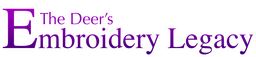Frequently Asked Questions
We’ve created an entire blog about What is embroidery digitizing, but in short, it is an art and a skill where you create embroidery stitch files that you load into your embroidery machines to sew out. Often digitizers will use JPEGs as a backdrop to create the stitches. If you want more information on a great starting point for how to digitize your own embroidery designs embroidery, I highly suggest you check out our Free Embroidery Digitizing 101: Cheat Sheet.
Your purchased classes never expire so you can stream and watch your classes as many times as you’d like. We believe that people learn best on their own time. Your classes can be found in your Classroom once you’ve logged into your DigitizingMadeEasy.com account.
The primary reason why your classes have stopped streaming is because of a poor internet connection which results in a slower internet speed. One way to help fix this problem is to lower the classes’ video resolution. To do this: while the class video is playing on our website, simply click on the small gear icon at the bottom right hand corner of the video player’s window. Then select “resolution” and change it to “240p”.
You can watch your purchased classes by clicking on the Classroom button in the top right-hand corner of our site. Please note you must be logged in to your DigitizingMadeEasy.com account to watch all of your lessons.
Yes, DigitizingMadeEasy.com is a mobile-friendly website. You can watch any one of your purchased digitizing classes on your phone or Ipad simply by going to our website on that device.
The ESA fonts will only work with Hatch (any version), Wilcom E series, and the V5 version of the Janome software: Janome MBX V5 digitizer.
If you own one of these software brands to use ESA fonts, they’ll then work with virtually any embroidery machine by exporting your finished font designs into a file format your machine can read.
Click here to learn how to install ESA Fonts.
Click here to learn how to install BX Fonts.
Embroidery alphabet fonts can be used like any other regular embroidery design. They are not “keyboard fonts” and hence, do not need to be directly installed into any software. Rather just opened in your software.
There is no difference between the ESA fonts and the built in fonts in Hatch. The built in fonts that come with your Hatch or Wilcom software are ESA fonts.
BX fonts work with Embrilliance embroidery software. If you own Embrilliance, then your BX fonts will work with virtually any embroidery machine by exporting your finished font designs into a file format your machine can read.
ESA is the type of file that the font is created with. It stands for “Embroidery Specific Alphabet”.
The images and materials for your purchased courses can be found and downloaded under the Classroom tab only once you’ve logged into your DigitizingMadeEasy.com account. Once instead your classroom, you can select your desired course to enter. Once inside the course, the image(s) for each lesson can be downloaded by clicking on the “Materials” tab and then the “Download Lesson Materials” button once inside each individual lesson.
Absolutely you can! We encourage you to test out your hand digitized embroidery designs so you can see and enjoy your creations.
The Design Doodler is easy and fun to use for everyone, regardless of artistic ability. If you don’t feel comfortable “doodling” an image, you can always trace one! Design Doodler allows you to upload images to trace with just a few clicks. Imagine tracing a photograph you took during your last holiday get-together with family. Or maybe you want to trace out a picture your child or grandchild drew. All you have to do is snap a picture of what you want to trace, upload the image to Design Doodler, and you’re ready to start tracing! It really is that simple!
You’ll need a computer with a Windows Operating system. You can also use the iPad companion app to design on the go with any iPad generation that supports the Apple Pencil (although the apple pencil is not required to use the ap).
Desktop Recommended PC System Requirements:
- Genuine Intel Pentium IV, 2.8 GHz PC computer (Or an equivalent PC system)
- Microsoft® Windows® 10/11 64-bit operating system
- 4 GB RAM
- Minimum 1 GB hard disk drive space available
- Mouse or Touch/Pen support. Click here for our recommended products.
Ipad Recommended iPad System Requirements:
- An iPad Generation that supports the Apple Pencil
- An operating system of iPadOS 15 or later
- 2 GB Ram
- 200 MB available Hard Drive Space for installation
You will need internet access to email/share designs you create between the two devices.
You can use Design Doodler on any computer that runs Windows. If you have a macbook or iMac, you would need to install and use Windows OS.
No, you don’t have to use an iPad. You can use a computer. Keep in mind, however, that Design Doodler will NOT work on non-iPad tablets.
We do recommend using a pen tablet computer monitor for doodling, click here to see our recommended products.
That’s ok! You can create doodles with your computers mouse/cursor. Some people prefer the natural feeling of a tablet pencil or computer drawing pad, but you can certainly make beautiful designs with a normal mouse.
Yes! You can save your doodles/designs in the iPad app and access them on your computer. In fact, some people may prefer to open their design on their computer to add some finishing touches before sending it to their embroidery machine.
It’s easy! On your desktop version of the Design Doodler, you simply select the file format you’d like to export your design into. From there, load it on a USB and insert it into your machine as you would with any other embroidery design.
From the Ipad companion app, you’ll save your working files as .jds files. From there, you can share them via email, Skype, etc. Then you can open the .jds file on the desktop version and edit it or save it to any machine format you wish to load into your machine via USB or wireless connection based on how your machine can import embroidery files.
Almost every machine! The Design Doodler will export designs to work on virtually any embroidery machine & quilting imaginable, whether you have a single-needle or multi-needle machine.
As long as your embroidery machine runs one of the following file formats, our designs will work on your machine:
- PES (Brother / Babylock / Bernina)
- JEF (Janome)
- & VP3. & VIP & SHV (Husqvarna / Viking)
- XXX (Singer)
- DST (Tajima / Most machine brands as an expanded file format)
- EXP (Melco / Bravo / Most machine brands as an expanded file format)
- SEW (Elna/Jamoe/Kenmore)
- EMD (Elna)
- PCS (Pfaff)
- CSD (singer/Poem)
As long as your quilting machine runs on one of the following file formats, our designs will work on your machine:
- CQP (Compuquilter)
- DXF (Compatible with most computerized quilting systems)
- HQF (Handi-Quilter Pro-Stitcher)
- IQP (Itelliquilter)
- PAT (Innova Auto Pilot / ABM Innova)
- PLT ((4QB) – QBot / QBOT HPGL Plotter Files)
- SSD (Side Saddle System)
- TXT (HQ Pro-Stitcher, PC Quilter)
All updates to the software are absolutely free! These include improvements to the software’s functionality, fixing any reported issues, etc.
Although a while away, given how new this software is, upgrades will be optional and likely be charged only if the newly added features justify it. This is because upgrades will include new tools/features, which of course, take a considerable amount of time and resources for our software engineers to put into place. Rest assured that if there is ever a paid upgrade, it will be worth it 🙂
Absolutely! Design Doodler is very intuitive. Your child or grandchild can doodle on your iPad or computer and then you can use the design for your next embroidery project. How amazing is that?
The Design Doodler is a quick and extremely easy way to doodle, sketch, and trace your way toward creating light, fun embroidery designs. It’s a powerful program that allows you to almost “draw” your designs into existence.
Although the Doodler will create quality designs because of the powerful engine we have automatically applying proper stitch settings in the background,
embroidery digitizing will always produce the best quality results. Digitizing is more technical, and is best to use when creating complex designs or anything that you plan to embroider for production.
We still love digitizing! And recommend that everyone at the very least take our Embroidery Digitizing 101 Course to help improve every aspect of your embroidery life. However, the design doodler is an easier way to turn your imagination into stitches by making simpler designs anytime, anywhere, at any age.
Most likely, yes! Our embroidery designs work on virtually any embroidery machine imaginable, whether you have a single needle or multi-needle machine. As long as your embroidery machine runs one of the following file formats, our designs will work on your machine:
- PES (Brother / Babylock / Deco)
- JEF (Janome)
- ART (Bernina)
- HUS. & VP3. & VIP & SHV (Husqvarna / Viking)
- XXX (Singer)
- DST (Tajima / Most machine brands as an expanded file format)
- EXP (Melco / Bravo / Most machine brands as an expanded file format)
- EMB
We provide design formats for all popular machine brands: art, dst, emb, exp, hus, jef, pes, shv, vip, vp3, and xxx.
You cannot sell the design files you download on our website or put the design files into a design & sell that digital file as your own. However, you may sell embroidered physical goods and items that have our designs on them in quantities up to 50 items per order. This means that if you run a small business and get an order, you can use our designs for that order as long as you are not creating more than 50 embroidered items at once within that order. There is no limit on the number of orders each design can be used for. For more information on selling our designs, please refer to our terms & conditions.
You can use your Design Doodler serial number on 2 PC computers and you can also use the free accompanying iPad app on 2 iPads.