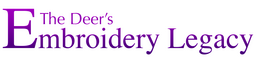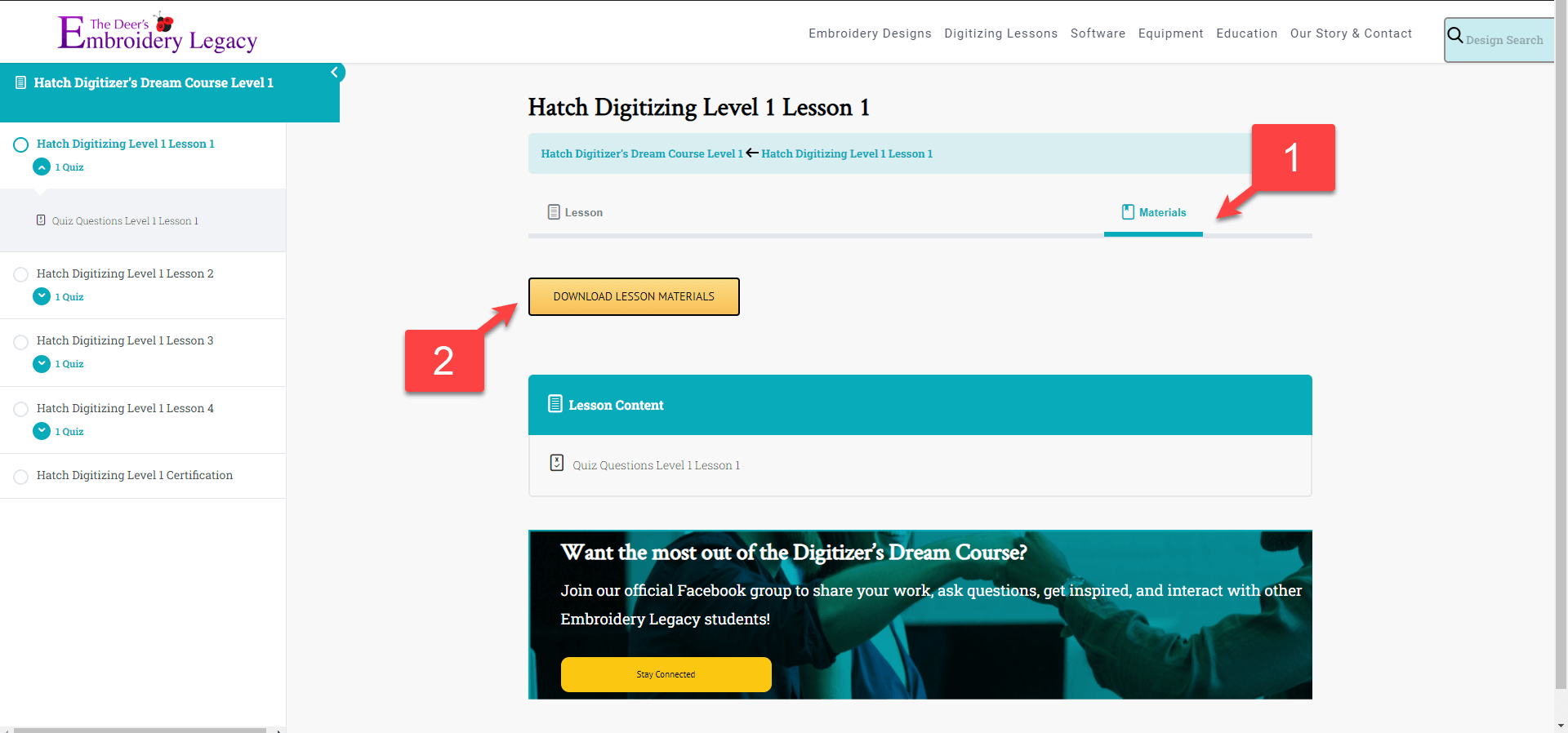Frequently Asked Questions
- Design Doodler Software FAQ
- Embroidery Designs FAQ
- ESA Fonts FAQ
- Hatch Software FAQ
- Premium Paid Courses FAQ
We’ve created an entire blog about What is embroidery digitizing, but in short, it is an art and a skill where you create embroidery stitch files that you load into your embroidery machines to sew out. Often digitizers will use JPEGs as a backdrop to create the stitches. If you want more information on a great starting point for how to digitize your own embroidery designs embroidery, I highly suggest you check out our Free Embroidery Digitizing 101: Cheat Sheet.
Hatch will read most domestic embroidery file types. It can read the following formats:
- Wilcom: .EMB & .EMX
- Melco: .EXP
- Tajima: .DST
- Janome: .JAN .JEF .JEF+ .JPX .SEW .EMX .EMD
- Bernina: .ART .EXP .ARX .ART70 .ART60 .ART50 .ART42 .ART (V1/2/3/4)
- Brother/Babylock/Deco: .PES .PEC
- Husqvarna/Viking/Pfaff: .VP3 .VIP .SHV .HUS .PCS .PCD .PCQ .PCM
- Singer: .XXX .CSD
- Melco Condensed .CND
- Great Notions .GNC
Hatch can write the following formats:
- Save as: .EMB (.EMB is your “working file”. Although not necessary, it is recommended to save all designs to .EMB before you export to your machine format. This is the best format to edit your designs in the future)
Export designs to:
- .EXP
- .DST
- Janome/Elna: JEF .JPX .SEW .EMD
- Bernina: .EXP
- Brother/Babylock/Deco: .PES . PEC
- Husqvarna/Viking/Pfaff: .VP3 .VIP .SHV .HUS .PCS .PCD .PCQ .PCM
- Singer: .XXX .CSD
- Melco: .EXP
- Tajima: .DST
Your purchased classes never expire so you can stream and watch your classes as many times as you’d like. We believe that people learn best on their own time. Your classes can be found in your Classroom once you’ve logged into your DigitizingMadeEasy.com account.
The primary reason why your classes have stopped streaming is because of a poor internet connection which results in a slower internet speed. One way to help fix this problem is to lower the classes’ video resolution. To do this: while the class video is playing on our website, simply click on the small gear icon at the bottom right hand corner of the video player’s window. Then select “resolution” and change it to “240p”.
You can watch your purchased classes by clicking on the Classroom button in the top right-hand corner of our site. Please note you must be logged in to your DigitizingMadeEasy.com account to watch all of your lessons.
Yes, DigitizingMadeEasy.com is a mobile-friendly website. You can watch any one of your purchased digitizing classes on your phone or Ipad simply by going to our website on that device.
Hatch is Wilcom’s newest embroidery software designed for craft and hobby users alike. Hatch features the latest embroidery technology in an easy-to-use interface with add-as-you-go features. Finally, embroidery software that is powerful but doesn’t overwhelm you!
Hatch Embroidery software is a downloadable product that you can buy all in one or start small and add on modules when it’s right for you. Embroidery Legacy is an official re-seller of Hatch.
The best place to start in Hatch after downloading your free 30-day trial is with our Free Digitizing Made Easy Challenge. Within this Challenge, you’ll learn some of the basics of digitizing and how Hatch makes the process incredibly fun & easy. From there also check out our Hatch playlist on Youtube to learn how to get creative using more of the tools within your software.
There are no limitations to the free 30 Day Hatch trial. The trial version of Hatch does allow you to save and stitch out your designs. To download your FREE 30 Day Trial Click Here.
Yes! You can download a FREE full-featured 30-day trial of Hatch through us here at the Embroidery Legacy! For doing so, you’ll receive exclusive bonuses you won’t find anywhere else including our Digitizing Made Easy Challenge, free embroidery designs, and a list of John Deer’s favorite hotkeys.
Click here to download your free 30-day Hatch trial through & claim our exclusive bonuses now.
Exclusive bonuses! If you purchase Hatch (or even just download the free trial) through us here at Embroidery Legacy, we’ll provide you with exclusive bonuses you won’t find anywhere else. Plus, you’ll get professional Hatch education, superior customer support, and access to our “Hatch Facts’ online Facebook community (which is the largest Hatch Facebook group online).
1. Start by clicking one of the “Download Hatch Trial” or “Buy Now” buttons here on our website. You will be redirected to one of our reseller pages on Hatch’s official website to log in and complete your trial download or purchase. Visiting Hatch’s site through one of our reseller pages will drop a tracking cookie in your browser to ensure Hatch knows you came from our website and want to receive our bonuses.
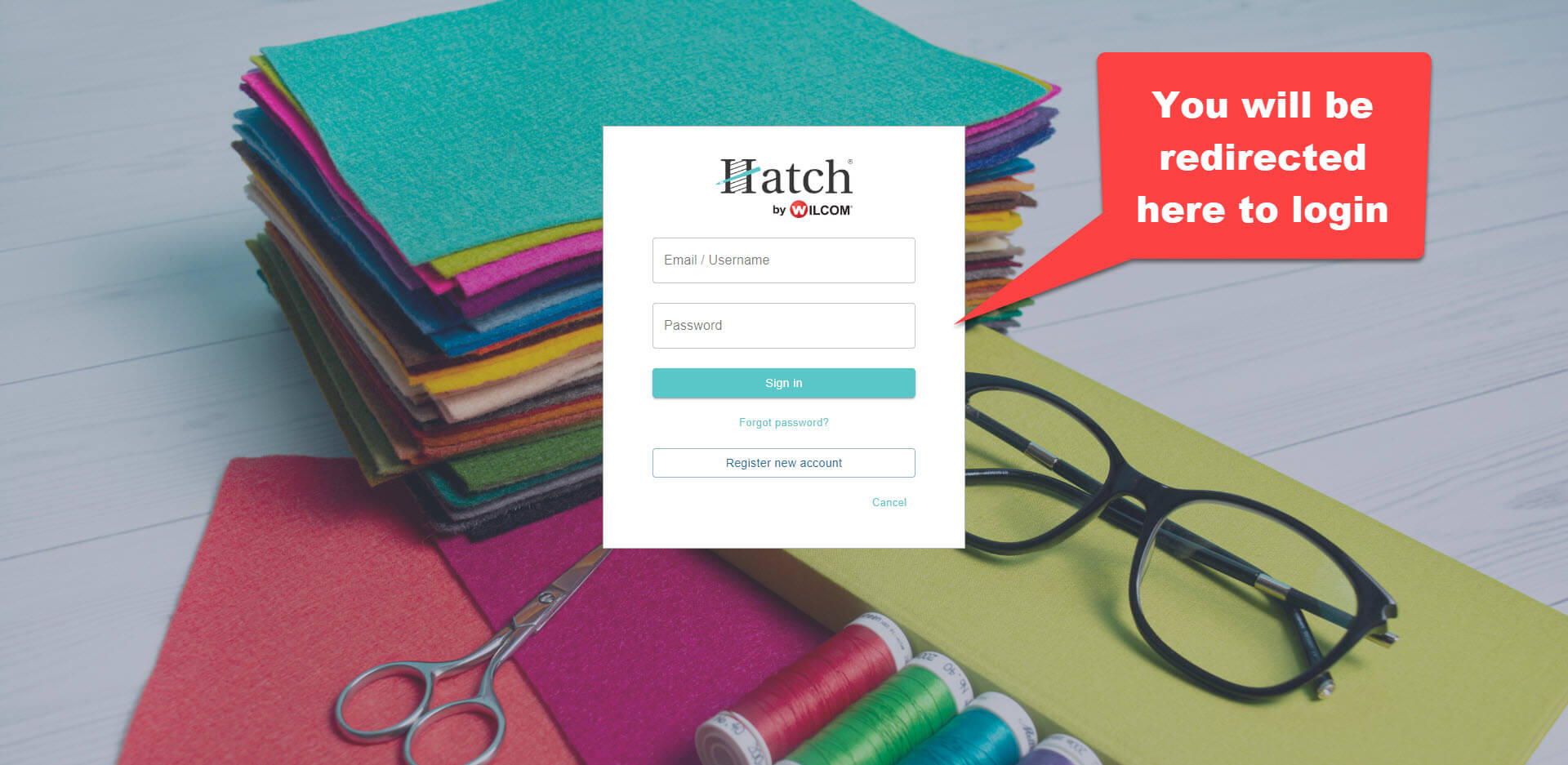
2. After arriving on the page shown above through our website, log in to your account on Hatch’s website. If you do not yet have an account, create one.
3. From here, complete your download or purchase on Hatch’s website. As long as our reseller tracking cookie is the last one dropped in your browser, we will receive credit for your trial or purchase, and you will receive our bonuses. Ensure you don’t have any cookie-blocking software active to ensure we’re marked as your reseller & you get our bonuses.
4. Next, sit back and relax, knowing you got the best possible deal on Hatch with our exclusive bonuses! Once Hatch sends us confirmation that you downloaded or purchased Hatch through us, we’ll send you an email with your amazing gifts. Please note that this can take up to a week. If it’s been longer than a week, please email us so we can get you sorted at contact@embroiderylegacy.com
>> Click here to learn more about our bonuses and place your order today <<
Please note: We will send you your bonuses once we receive verification from Hatch that you purchased through us. For customers purchasing with Flex-pay, you will receive the same bonuses. Access to the Digitizer’s Dream Course will be provided to you once we receive confirmation of your purchase from Hatch. However, your bonus fonts & embroidery designs will not be sent until your final Flex-pay payment is completed.
Yes. You can be signed into a maximum of 2 devices but can use Hatch software on 1 device at a time only.
You can install Hatch on as many computers as you like, but only have an active license on 2 computers and only run Hatch on one computer at a time. Hatch is a single-user license. You may run the software offline but must be connected at least one time every 30 days. If not, the software will ask you to sign in while online to check for updates, etc.
If you are using Hatch on one computer and want to use it on a different computer, you have these options:
Option 1:
- If you are running on computer 1 and want to run on computer 2:
- On computer 1 > click File Menu > sign out and release the license while online.
- Then sign into computer 2, while online.
Option 2:
- If you are running on computer 1 and want to run on computer 2.
- Sign in to computer 2 and it will automatically disable the license on computer 1 for you.
- Don’t worry if you had any designs open and working on them on computer 1, the software will allow you to save them.
The ESA fonts will only work with Hatch (any version), Wilcom E series, and the V5 version of the Janome software: Janome MBX V5 digitizer.
If you own one of these software brands to use ESA fonts, they’ll then work with virtually any embroidery machine by exporting your finished font designs into a file format your machine can read.
Click here to learn how to install ESA Fonts.
Click here to learn how to install BX Fonts.
Embroidery alphabet fonts can be used like any other regular embroidery design. They are not “keyboard fonts” and hence, do not need to be directly installed into any software. Rather just opened in your software.
There is no difference between the ESA fonts and the built in fonts in Hatch. The built in fonts that come with your Hatch or Wilcom software are ESA fonts.
BX fonts work with Embrilliance embroidery software. If you own Embrilliance, then your BX fonts will work with virtually any embroidery machine by exporting your finished font designs into a file format your machine can read.
ESA is the type of file that the font is created with. It stands for “Embroidery Specific Alphabet”… However, we think that ESA could stand for “EXTRA SPECIAL ALPHABET”.
The images and materials for your purchased courses can be found and downloaded under the Classroom tab only once you’ve logged into your DigitizingMadeEasy.com account. Once instead your classroom, you can select your desired course to enter. Once inside the course, the image(s) for each lesson can be downloaded by clicking on the “Materials” tab and then the “Download Lesson Materials” button once inside each individual lesson.
Absolutely you can! We encourage you to test out your hand digitized embroidery designs so you can see and enjoy your creations.
There are 4 levels of the Hatch software. The level of Hatch you’ll need really depends on what you’d like the software for. For example: If you only want to catalog your embroidery designs, you’ll only need Hatch Organizer. Or if you’d like to create your own embroidery designs you’ll need Hatch Digitizer. To view a chart explaining which features are included with each level of Hatch Click Here.
Hatch has many tools to work with yet keep in mind, every embroidery software is different. Although we can’t say that Hatch has every single tool that every other software program has, we can say that Hatch is VERY powerful embroidery software. It has everything you need to create beautiful embroidery. If you haven’t already, give it a try… You’ll see what we mean. To download your FREE 30 Day Trial Click Here.
Although Hatch is not a native Mac program, as with other PC programs you can use Hatch with a Mac provided you use Bootcamp (built into Mac) or purchase a program to run Windows in Mac called Parallels. You will need to purchase a copy of Windows as well as a copy of Parallels. You will need to visit Apple’s website or the Parallels website to get any further information and support for running Windows on a Mac.
Yes. Hatch does work with Windows 10.
Hatch works with virtually every embroidery machine. Please see the machine formats that Hatch can read and write. If your format is there, than yes Hatch will work with your machine.
Hatch is wonderful for creating both applique and mylar! Hatch has a drop down menu especially for creating applique and mylar containing tools such as Digitize Applique, Remove Overlaps and Partial Applique along with Combine Applique (which is a real time-saver) and break apart. If you would like more information, please watch this video.
It really depends on what kind of machine you are using. If you have your machine plugged into your computer, you can send stitch files to your machine right inside Hatch. If you use a USB stick, you must copy your files to that USB drive, and then insert that into your embroidery machine.
No, Hatch is not the same as Wilcom E4. Hatch is embroidery software for the hobbyist, while E4 is for a commercial level digitizer.
Hatch comes with many built in designs in the native EMB format for you to work with. When you have Hatch open on your computer, click on the “MY DESIGNS” tab so see all of the designs that come with Hatch Embroidery Software.
The Design Doodler is easy and fun to use for everyone, regardless of artistic ability. If you don’t feel comfortable “doodling” an image, you can always trace one! Design Doodler allows you to upload images to trace with just a few clicks. Imagine tracing a photograph you took during your last holiday get-together with family. Or maybe you want to trace out a picture your child or grandchild drew. All you have to do is snap a picture of what you want to trace, upload the image to Design Doodler, and you’re ready to start tracing! It really is that simple!
You’ll need a computer with a Windows Operating system. You can also use the iPad companion app to design on the go with any iPad generation that supports the Apple Pencil (although the apple pencil is not required to use the ap).
Desktop Recommended PC System Requirements:
- Genuine Intel Pentium IV, 2.8 GHz PC computer (Or an equivalent PC system)
- Microsoft® Windows® 10/11 64-bit operating system
- 4 GB RAM
- Minimum 1 GB hard disk drive space available
- Mouse or Touch/Pen support. Click here for our recommended products.
Ipad Recommended iPad System Requirements:
- An iPad Generation that supports the Apple Pencil
- An operating system of iPadOS 15 or later
- 2 GB Ram
- 200 MB available Hard Drive Space for installation
You will need internet access to email/share designs you create between the two devices.
You can use Design Doodler on any computer that runs Windows. If you have a macbook or iMac, you would need to install and use Windows OS.
No, you don’t have to use an iPad. You can use a computer. Keep in mind, however, that Design Doodler will NOT work on non-iPad tablets.
We do recommend using a pen tablet computer monitor for doodling, click here to see our recommended products.
That’s ok! You can create doodles with your computers mouse/cursor. Some people prefer the natural feeling of a tablet pencil or computer drawing pad, but you can certainly make beautiful designs with a normal mouse.
Yes! You can save your doodles/designs in the iPad app and access them on your computer. In fact, some people may prefer to open their design on their computer to add some finishing touches before sending it to their embroidery machine.
It’s easy! On your desktop version of the Design Doodler, you simply select the file format you’d like to export your design into. From there, load it on a USB and insert it into your machine as you would with any other embroidery design.
From the Ipad companion app, you’ll save your working files as .jds files. From there, you can share them via email, Skype, etc. Then you can open the .jds file on the desktop version and edit it or save it to any machine format you wish to load into your machine via USB or wireless connection based on how your machine can import embroidery files.
Almost every machine! The Design Doodler will export designs to work on virtually any embroidery machine & quilting imaginable, whether you have a single-needle or multi-needle machine.
As long as your embroidery machine runs one of the following file formats, our designs will work on your machine:
- PES (Brother / Babylock / Bernina)
- JEF (Janome)
- & VP3. & VIP & SHV (Husqvarna / Viking)
- XXX (Singer)
- DST (Tajima / Most machine brands as an expanded file format)
- EXP (Melco / Bravo / Most machine brands as an expanded file format)
- SEW (Elna/Jamoe/Kenmore)
- EMD (Elna)
- PCS (Pfaff)
- CSD (singer/Poem)
As long as your quilting machine runs on one of the following file formats, our designs will work on your machine:
- CQP (Compuquilter)
- DXF (Compatible with most computerized quilting systems)
- HQF (Handi-Quilter Pro-Stitcher)
- IQP (Itelliquilter)
- PAT (Innova Auto Pilot / ABM Innova)
- PLT ((4QB) – QBot / QBOT HPGL Plotter Files)
- SSD (Side Saddle System)
- TXT (HQ Pro-Stitcher, PC Quilter)
All updates to the software are absolutely free! These include improvements to the software’s functionality, fixing any reported issues, etc.
Although a while away, given how new this software is, upgrades will be optional and likely be charged only if the newly added features justify it. This is because upgrades will include new tools/features, which of course, take a considerable amount of time and resources for our software engineers to put into place. Rest assured that if there is ever a paid upgrade, it will be worth it 🙂
Absolutely! Design Doodler is very intuitive. Your child or grandchild can doodle on your iPad or computer and then you can use the design for your next embroidery project. How amazing is that?
The Design Doodler is a quick and extremely easy way to doodle, sketch, and trace your way toward creating light, fun embroidery designs. It’s a powerful program that allows you to almost “draw” your designs into existence.
Although the Doodler will create quality designs because of the powerful engine we have automatically applying proper stitch settings in the background,
embroidery digitizing will always produce the best quality results. Digitizing is more technical, and is best to use when creating complex designs or anything that you plan to embroider for production.
We still love digitizing! And recommend that everyone at the very least take our Embroidery Digitizing 101 Course to help improve every aspect of your embroidery life. However, the design doodler is an easier way to turn your imagination into stitches by making simpler designs anytime, anywhere, at any age.
Most likely, yes! Our embroidery designs work on virtually any embroidery machine imaginable, whether you have a single needle or multi-needle machine. As long as your embroidery machine runs one of the following file formats, our designs will work on your machine:
- PES (Brother / Babylock / Deco)
- JEF (Janome)
- ART (Bernina)
- HUS. & VP3. & VIP & SHV (Husqvarna / Viking)
- XXX (Singer)
- DST (Tajima / Most machine brands as an expanded file format)
- EXP (Melco / Bravo / Most machine brands as an expanded file format)
- EMB
We provide design formats for all popular machine brands: art, dst, emb, exp, hus, jef, pes, shv, vip, vp3, and xxx.
You cannot sell the design files you download on our website or put the design files into a design & sell that digital file as your own. However, you may sell embroidered physical goods and items that have our designs on them in quantities up to 50 items per order. This means that if you run a small business and get an order, you can use our designs for that order as long as you are not creating more than 50 embroidered items at once within that order. There is no limit on the number of orders each design can be used for. For more information on selling our designs, please refer to our terms & conditions.
You can use your Design Doodler serial number on 2 PC computers and you can also use the free accompanying iPad app on 2 iPads.