Ready to spook up your Halloween shirts, decor, and more? In this tutorial, we’re diving into a super fun BOO appliqué design that you can create all by yourself in Design Doodler!

Whether you’re looking to craft a one-of-a-kind Halloween shirt or add a festive touch to your home, we’ve got you covered. We’ll guide you step-by-step on bringing this playful design to life—plus, you can easily tweak it to match your spooky style. Let’s get doodling and stitching—your Halloween will never be the same!
Materials For Boo Applique Embroidery Design:

- Design Doodler Software
- New to the Doodler? Give the free Design Doodler demo a try, and start creating your own embroidery designs! While you won’t be able to stitch them out, it’s a great way to explore all the features and get a feel for what’s possible. Includes 5 video lessons!
- T-shirt hooped with medium-weight cutaway stabilizer.
- Three 4.5 x 5.5-inch fabric swatches
- We used a purple patterned, orange cotton, and white felt.
- Embroidery thread
- Painters tape
- Temporary spray
- Artwork, which you can download below
Creating Embroidered Boo Applique on the Design Doodler:
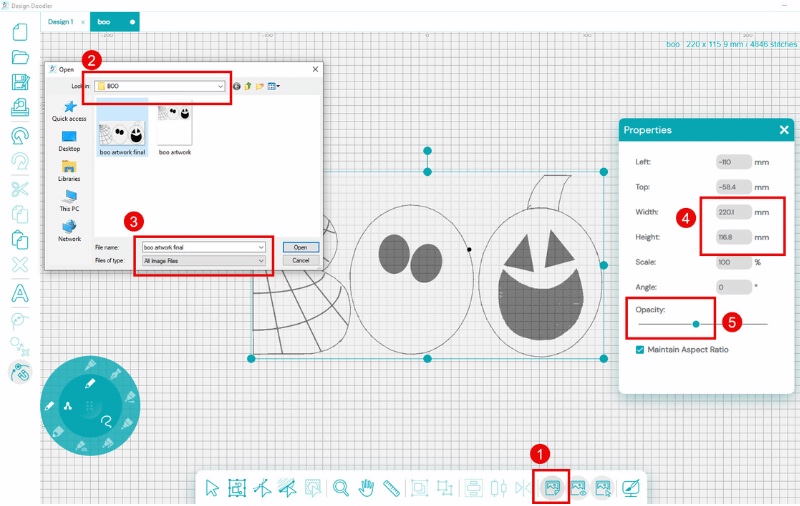
- Insert your artwork by selecting “Load Backdrop.”
- Navigate to your file.
- Select your file.
- Resize the artwork to 220 x 115 mm.
- Adjust the opacity to your desired level.
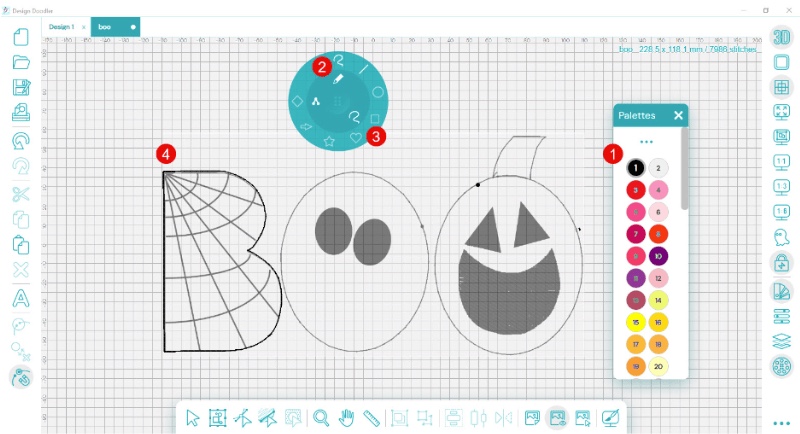
It’s time to Doodle our “B”
- Select your color from the palette.
- Select the “Run” brush.
- Select the “Free Draw” option.
- Doodle your B.
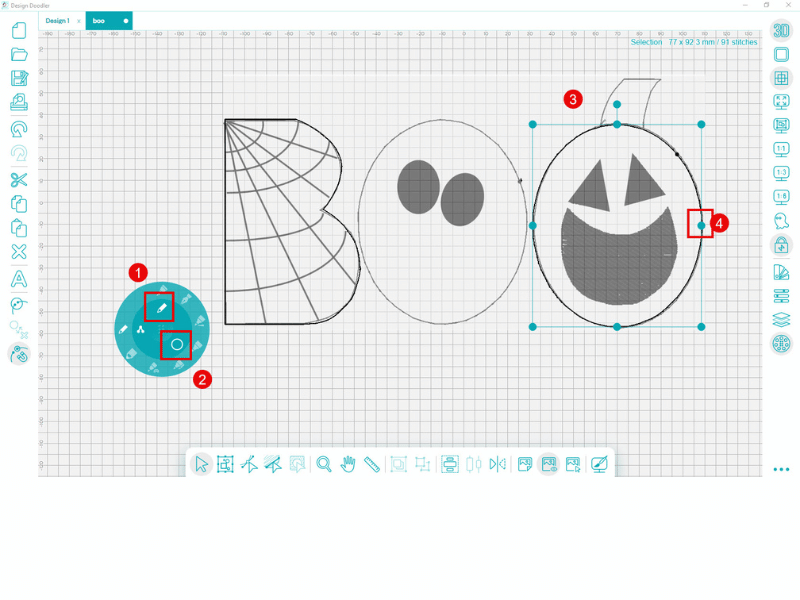
Doodle the two Os. First, doodle the second O, then the middle O. This ensures that the fabric will not be trapped by the stitching when we stitch out. After you complete the Os, doodle the stem outline.
- Select the “Run” brush.
- Choose the “Circle” option.
- Create a Circle and then use the handles to squeeze the circle into an oval. (Remember, you can also hand draw your oval for a more crafty look!)
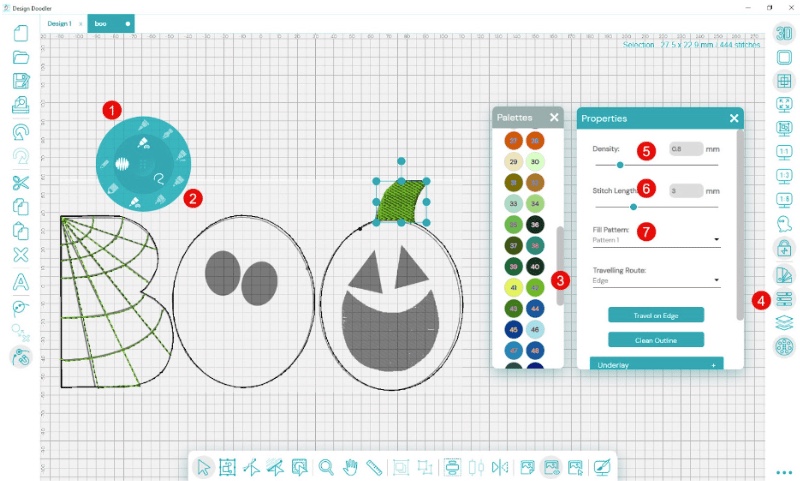
Create the filled stem.
- Choose the “Filled Shape” brush.
- Select the “Free Draw” option.
- Select medium green from the color palette.
- Open the Properties tool.
- Set the density to .80 mm.
- Leave the stitch length at 3 mm.
- Select Travel On Edge.
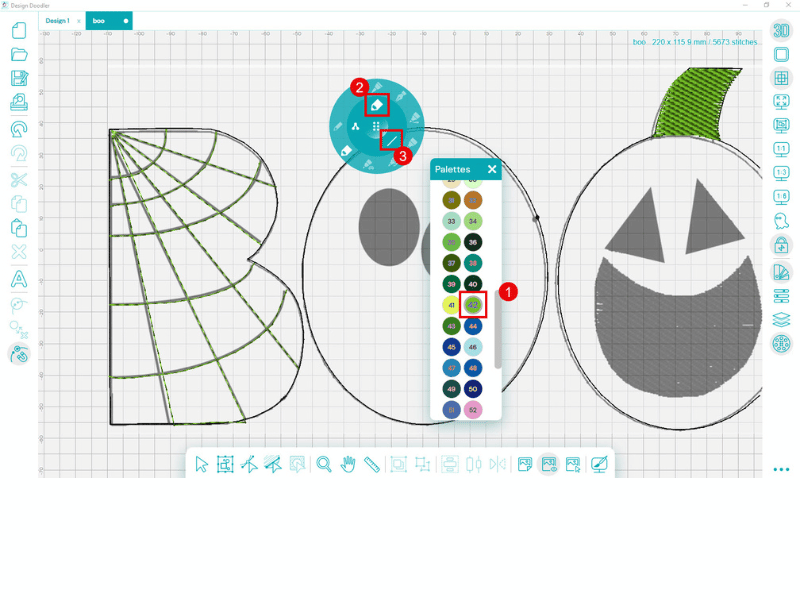
Doodle the spiderweb. We’ll use the straight line tool for the vertical lines and a free draw for the curve.
- Choose a medium green from the color palette.
- Select the “Bean Stitch” brush.
- Choose the “Straight Line” tool.
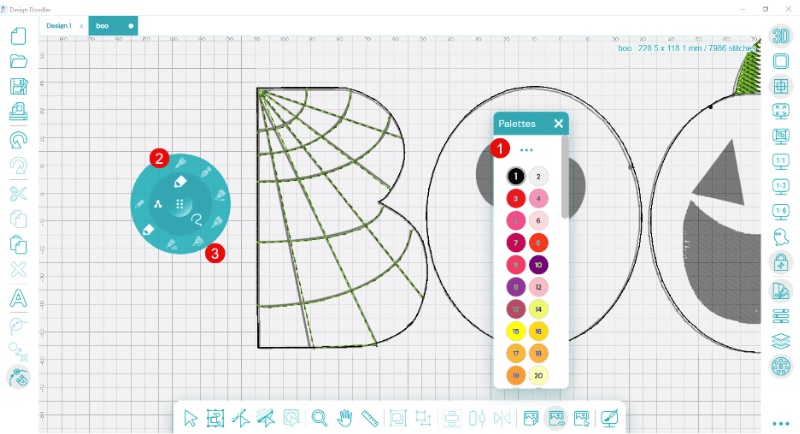
Create the curved spiderweb lines.
- Choose your color (we used medium green).
- Select the “Bean” brush (triple run).
- Select the “Free Draw” option.
- Draw your lines.
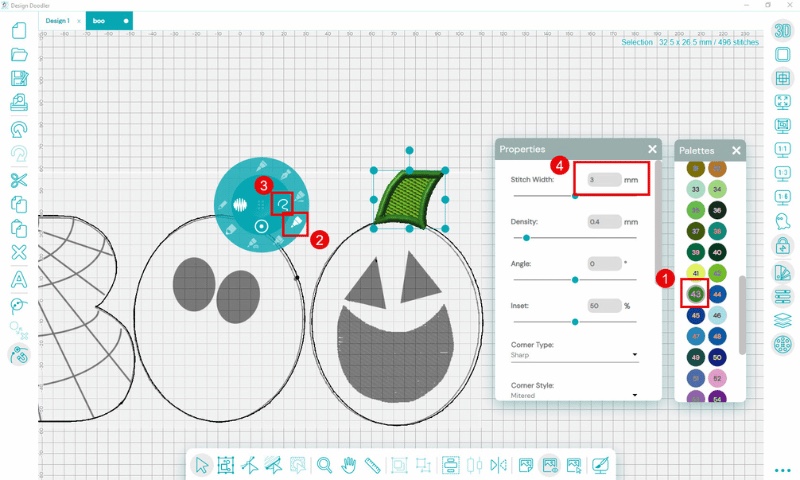
Create your stem outline.
- Select a dark green from the color palette.
- Choose the “Steil” (satin) stitch.
- Choose the “Free Draw” option.
- Using the properties tab, set the width to 3 mm.
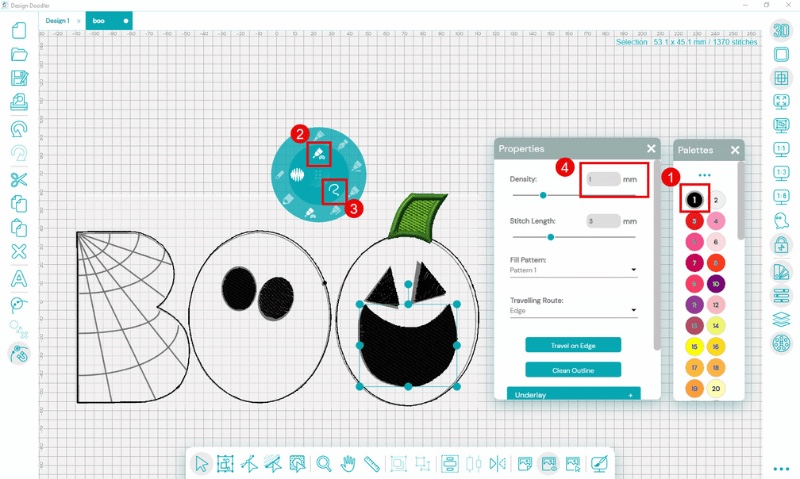
Doodle your eyes and mouth on the O on the right.
- Choose black from the color palette.
- Select the “Fill” brush.
- Select the “Free Draw” option.
- After opening the properties tool, change the density to 1 mm.
- Use the fill pattern 1.
- Travel on Edge.
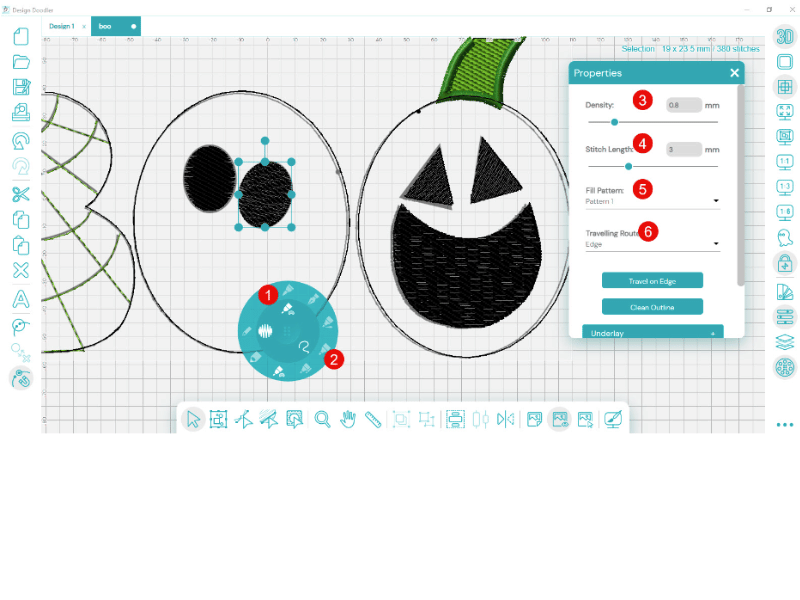
Doodle the eyes for the ghost (middle O)
TIP: To create easier and faster ovals, create a small circle, select it, and use the handles to squeeze it into an oval!
- Select the “Fill” brush.
- Choose the “Free Draw” option.
- After opening the Properties tool, set the density to 0.8 mm.
- Stitch length 3 mm.
- Use Fill Pattern 1.
- Use Travel on Edge.
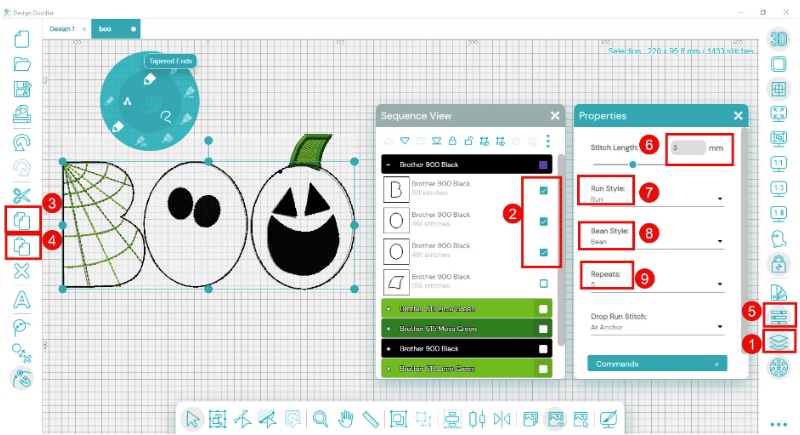
Create your final stitch line- we will save time by selecting and copying the placement lines we created.
- Select the Sequence tool.
- Select the placement lines you created first but ONLY the BOO (we do not need the stem).
- Choose Copy.
- Choose Paste.
- Open the Properties tool.
- The stitch length should be set to 3 mm.
- Run Style Run.
- Bean style Bean.
- Repeats 5.
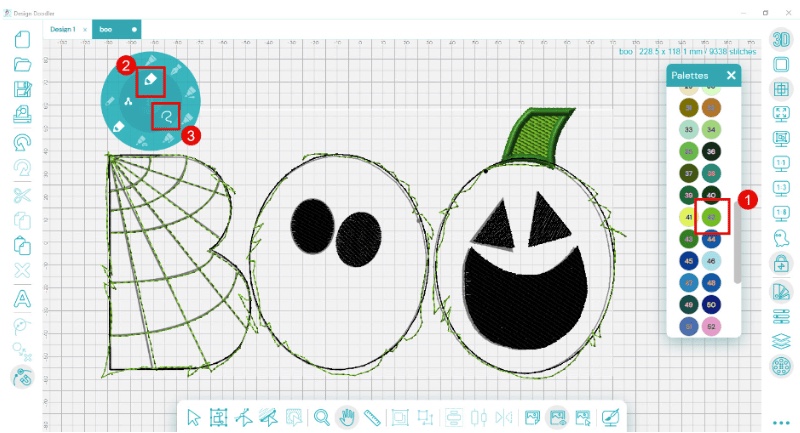
Doodle an additional jagged line in an opposing color for an artistic flair if desired.
- Choose a vibrant color from the color palette.
- Select the “Bean” tool.
- Choose the “Free Draw” option.
Embroidering A Boo Applique Design:
Please pay attention to the order– you will want to follow this so that the fabric stitches correctly.
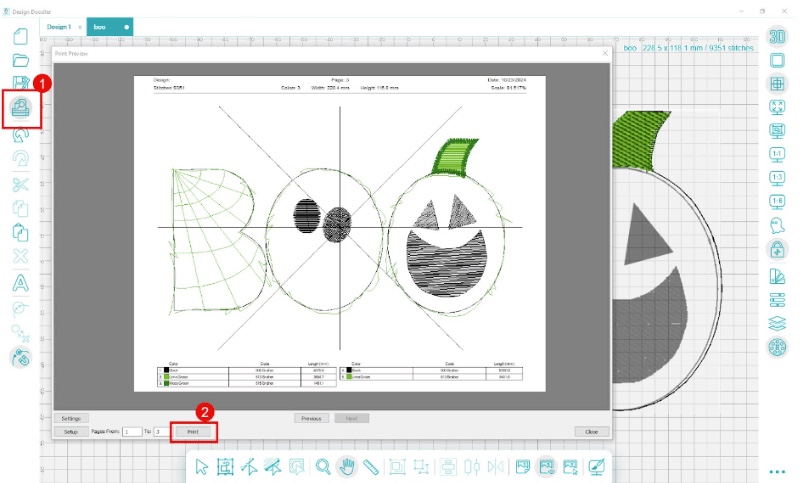
Step 1: Print out the design from the Doodler.
- Select the print tool.
- When the window appears, press print.
Step 2: Cut out each of the three paper letters.
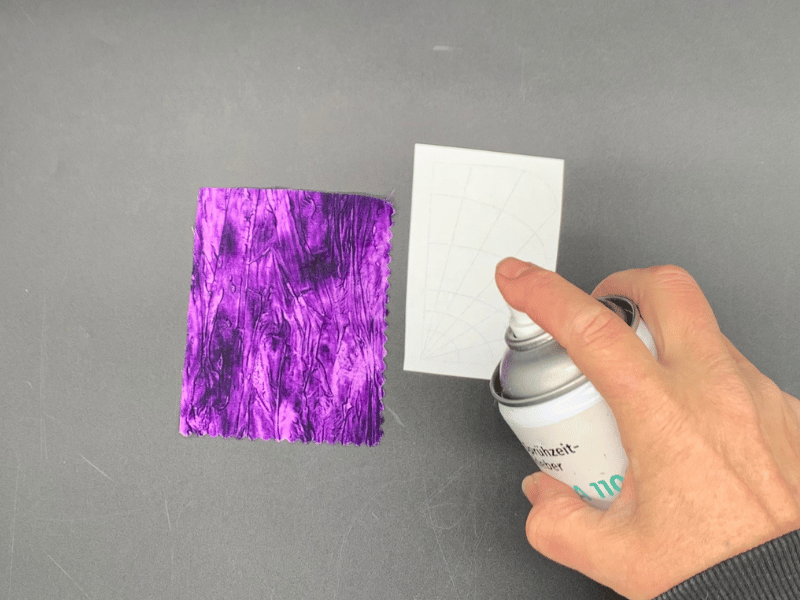
Step 3: Attach the paper to the right side of the fabric using a pin or adhesive spray.
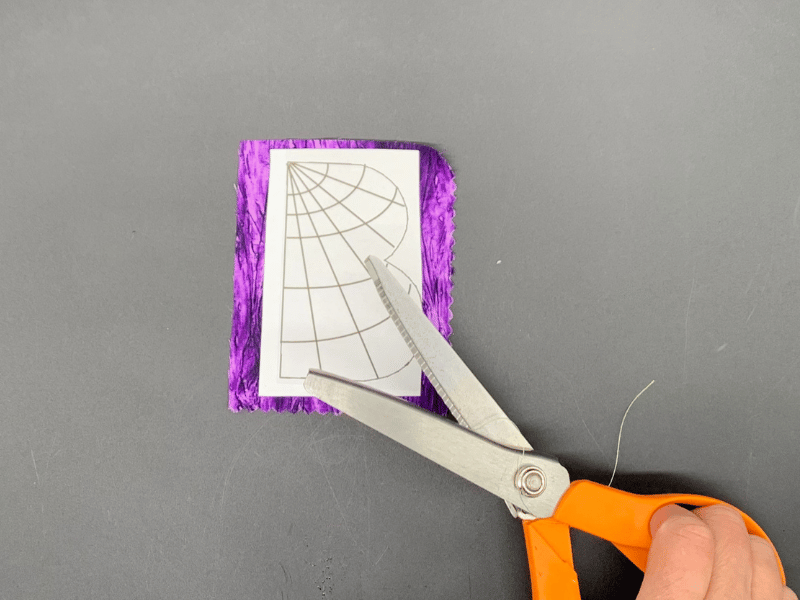
Step 4: Trim the fabric, leaving at least ¼ inch border; we used pinking shears. After trimming, remove the paper template.
Step 5: Hoop a t-shirt using a medium-weight cutaway stabilizer.

Step 6: Place your embroidery hoop in your machine and stitch the placement line and the filled stem.
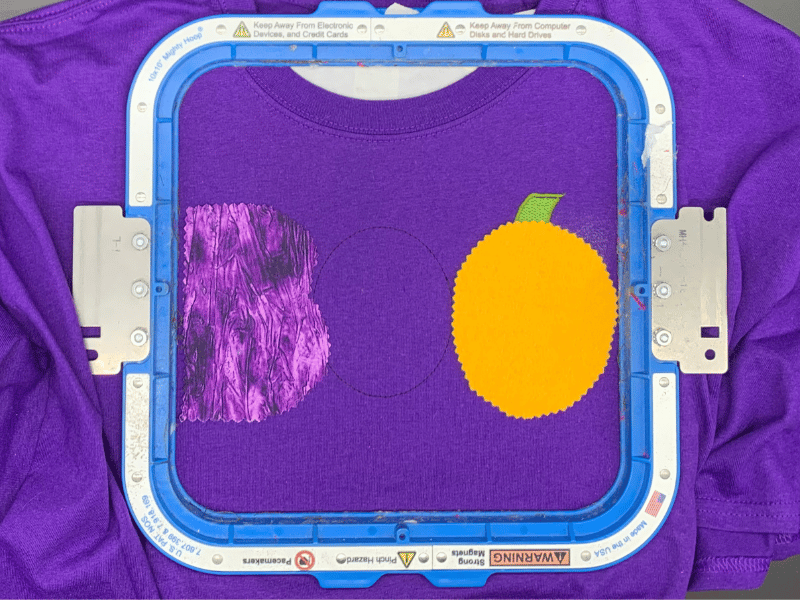
Step 7: Remove the hoop from the machine and use placement lines to place the left and right fabrics (purple and orange). Use adhesive spray on the fabrics to hold in place on your garment before stitching.

Step 8: Place your white O (for the ghost) over the center O.
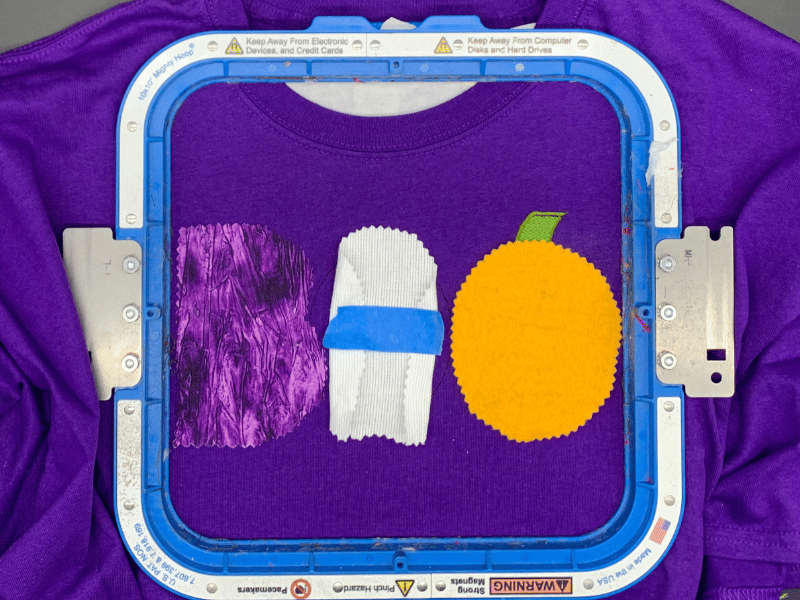
Step 9: To hold the fabric back, fold the edges and secure them with tape.

Step 10: Return the hoop to your machine and stitch through the green spiderweb.
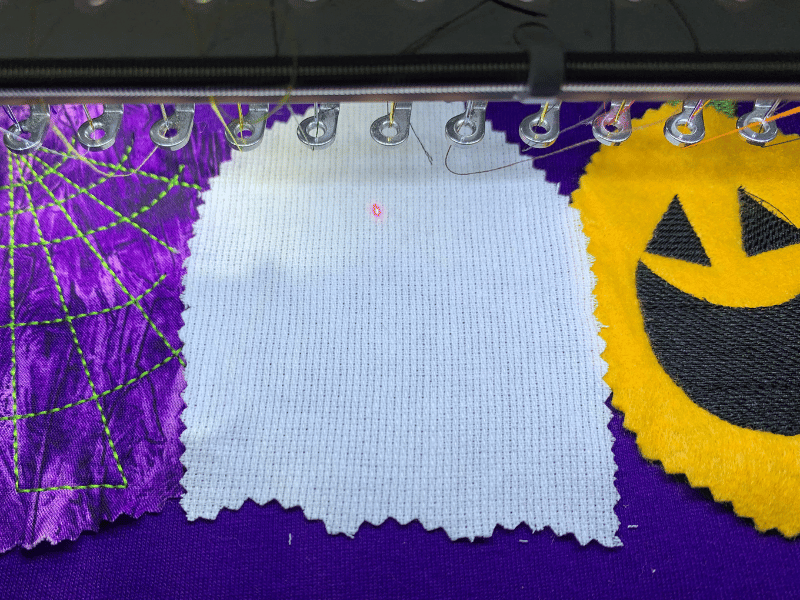
Step 11: Stitch through the orange pumpkin’s eyes and the green spiderweb on the letter B. After it is finished stitching, remove the tape to release the middle O’s edges.


Step 11: Stitch the ghost eyes and replace the tape to hold back the white fabric.
Step 12: Stitch the final black outline of the B and the O on the right.

Step 13: Remove the tape and finish the black outline stitch on the ghost.

Step 14: If you add a jagged outline, this will be stitched last. Feel free to alter the bottom to the look that best suites your decor.
Congratulations on mastering the BOO appliqué design! The possibilities are endless now that you’ve learned how to create and embroider your spooky design.
Use these same techniques with other fun projects to bring your imagination to life! Whether you want to craft state outlines for a personalized gift, create adorable animal designs for kids’ clothes, celebrate graduations with custom embroidery, or brighten up your space with floral appliqués, the sky’s the limit.
If you haven’t yet, don’t miss out—try a free demo of the Design Doodler software to see how easy it is to create your own personalized designs!
If you create this project, we’d love for you to share it with us in our Facebook Embroidery Design Doodler Software Official Group.
Until next time, happy doodling!
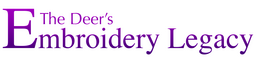





Leave A Comment